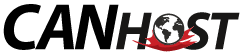Email redirection services are included with all domains managed through your CanHost profile.
If you feel at all overwhelmed, please open a support ticket, send us a live chat, or give us a call! One of our client service technicians will be happy to complete the request for you.
To set up email forwarding through your CanHost profile,
1. Login to the Client Area of canhost.ca
2. Along the top of your view, there will be 4 buttons, Services, Domains, Tickets, and Invoices. Click on Domains.
3. Here in My Domains, you will see all of your domains listed - note that email forwarding is set up separately for each domain. Click on the red wrench on the right to manage a specific domain.
4. Along the left side of the screen, we see 3 different categories: Manage, Domain Management, and Actions. Click on Email Forwarders, under Domain Management.
5. From this page you can add new email forwarders, or delete old ones.
There are two main sections here, Email Forwarders and Email Domain Forwarders.
If you have in mind specific email address(es) that you want to redirect to specific destination(s), then you will be interested in adding them on a case-by-case basis in the first section, Add Email Forwarder.
If you are interested in redirecting emails at the domain level, this will mean that you want (all usernames @ a domain name) to redirect to (the same usernames @ a different domain name), which is set up in Email Domain Forwarders. All email addresses with a given domain will have their default addresses overwritten when you use email domain forwarders. This is invaluable functionality for many users, but should be avoided by users that do not need it.