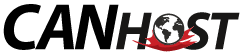To initiate a domain registration transfer, you will need access to the domain-specific EPP Code (also called ‘transfer secret’, or ‘authorization code’). The full path to get your code from the Client side of our website is:
/ Client Area / My Domains / (your domain name) / Get EPP Code
Before you initiate the transfer, please ensure that the ‘Registrar Lock’ is off, and also that any WHOIS privacy protection is off. For .ca domains, privacy protections are built into the domain registration based on the legal status of the registrant, and may not need to be changed to initiate transfer. For non-.ca domains, privacy protections are found in ‘Addons’.
.com .net .org etc. domains can take a week to transfer successfully, but .ca domains transfer instantly in general. You will be prompted to pay for the next years registration for the domain; it is best to transfer domains at the end of your billing cycle.
Please note that some restrictions apply for domain transfers, including a 60-day wait period after any of the following:
- Issuing a new domain registration
- Transferring a domain to another person
- Changing any of your domain registrant contact information.
1. Login to the Client Area of your canhost.ca profile. Select the Domains button at the top.
2. Manage the domain that you wish to transfer by clicking on the red wrench to the right.
3. Now that we are managing our domain, we will navigate to the Get EPP Code button on the left, found within the Manage section.
4. Awesome! Now that we have our transfer secret, let\s head back to the managing domain page from step 3, this time selecting the Transfer Domain button on the left near the bottom, inside of the Actions section.
/ Client Area / My Domains / (yourdomainname) / Actions / Transfer Domain
If you have any questions or concerns, please do not hesitate to reach out to our support team by ticket, live message or phone, and we will be glad to help!