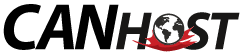How to Login to your CanHost Syncrify Account
Server URL: https://syncrify.canhost.ca/
If you have not yet completed the installation of your Syncrify Backup Client, be sure to check out the installation guide first.
- Windows
- Locate and Open your Backup Client program that you downloaded in the installation guide.
- The default file location is:
C:\Program Files\CanHostSyncrify\BackupClient.exe - To open it quickly, open the Start Menu (Windows key), type backup, and select Backup Client from the recommended list.
- The default file location is:
- On opening, it will take you to the Connection Parameters page. This is where we can login, and specify where are backups will go Remote Server URL.
- There are three fields that need entries to enable backups:
- Remote Server URL - https://syncrify.canhost.ca/
- Login Email - Your Syncrify account email that you specified on the order page.
- Login Password - Your Syncrify account password that you specified on the order page.
- Press Save under the Login Password field to Login! On success, you will see green checkmarks next to your username and password

- Locate and Open your Backup Client program that you downloaded in the installation guide.
- MacOS
- At the end of the installation process, your Backup Client program will be located in your Applications folder. (double check that it is no longer in your Downloads folder!)
- Double-click on it to launch!
- Double-click on it to launch!
- *IMPORTANT* : to configure the Mac Client correctly, it is required to first create a new profile. This starts in the top-left of your window, File > Add Profile.
- The Profile Name is up to you!
- The Profile Name is up to you!
- The Login process for Mac is otherwise the same as with Windows, where you must specify:
- Remote Server URL - https://syncrify.canhost.ca/
- Login Email - Your Syncrify account email that you specified on the order page.
- Login Password - Your Syncrify account password that you specified on the order page.
- Press Save under the Login Password field to login! On success, you will see green checkmarks next to your username and password.

- At the end of the installation process, your Backup Client program will be located in your Applications folder. (double check that it is no longer in your Downloads folder!)
- Linux
Synametrics made reference material on the commands available, as well as profile creation and preferred methods.
- Once we have installed and extracted the Backup Client program, three files will be present in the directory of installation:
- SyncrifyClient.cmd
- SyncrifyClient.jar
- SyncrifyClient.sh
- You will need to create a new profile to both verify your login credentials, and to assign the folders that you will back up.
- java -jar SyncrifyClient.jar -console -createProfile
- Once you have selected your profile defaults, and suppose your Profile Name is MyBackup, the run command for your backup will be:
java -jar SyncrifyClient.jar MyBackup.syncrify
- Once we have installed and extracted the Backup Client program, three files will be present in the directory of installation: