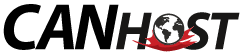How to Download and Install the Backup Client for CanHost Syncrify.
You need to download the right Backup Client for your device to connect to CanHost's Cloud Servers.
Windows, MacOS X, and Linux systems are supported.
- Windows
- Do you have a 32 or 64-bit operating system? There is a different download link for each.
The fastest way to check is to:- Press the Windows Key, type about, and Press Enter to select the About your PC App.
- The System type field listed under Device specifications has the answer. On my device, it reads:
System type 64-bit operating system, x64-based processor
- Download links
- If 32-bit operating system, select Microsoft Windows - Recommended for 32bit OS
- If 64-bit operating system, select Microsoft Windows - Recommended for 64bit OS
- Backup Client Startup
- Once you have downloaded the file, open your downloads folder and extract the file contents.
To extract, right-click on the file, and select Extract All from the drop-down menu. - A file called setup.exe has been extracted! Double click on it to get the installation underway. Follow the on-screen prompts to complete your installation with the default settings! (recommended)
- You will now have a program called Backup Client that can be run by double clicking. The installation process is now complete!
- Once you have downloaded the file, open your downloads folder and extract the file contents.
- Do you have a 32 or 64-bit operating system? There is a different download link for each.
- MacOS
- Here is the Download Link (Intel) or Download Link (M1) for the MacOS X Syncrify Client.
- Backup Client Startup
- Your system will prompt you to either Open the file, or Save it. We recommend Opening it using the default Archive Utility program. This results in the SyncrifyClient.app file being extracted to your Downloads folder!
- Drag and Drop the SyncrifyClient.app file from your Downloads folder to the Applications folder. From here, select the application to run it!
- Linux
- Here is the download link for the Linux Syncrify Client.
- To download with CLI, type:
- wget -O SyncrifyClientLinux.zip "https://www.synametrics.com/files/Syncrify/SyncrifyClientLinux.tar"
- unzip SyncrifyClientLinux.zip
- rm SyncrifyClientLinux.zip
- Now that Syncrify is installed, familiarize yourself with CLI controls for the client program here.
If you are having difficulty downloading & installing the program, please reach out to our eager support team so that we can help get you up-and-running ASAP!